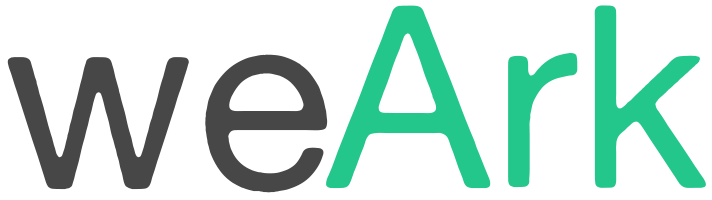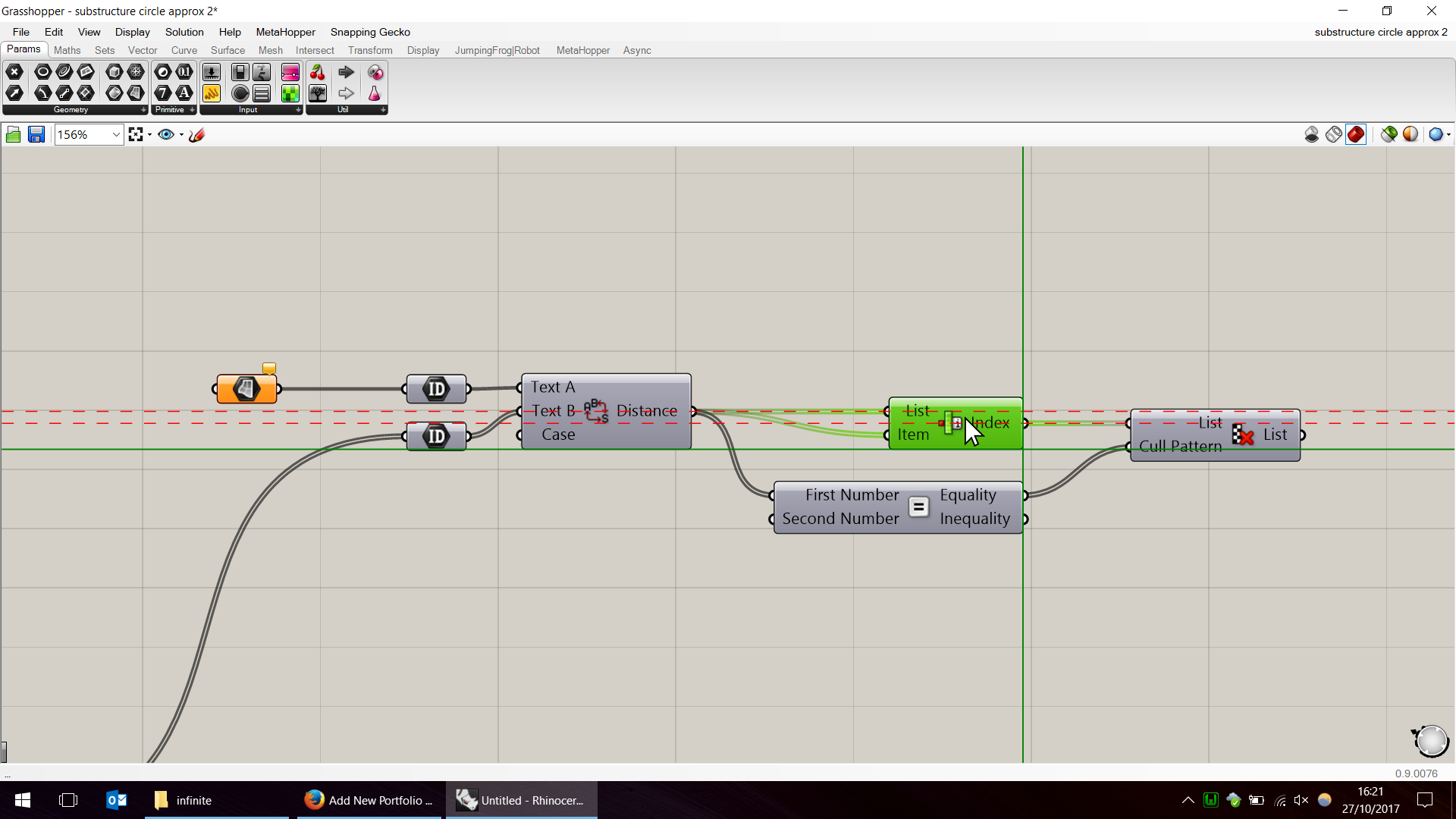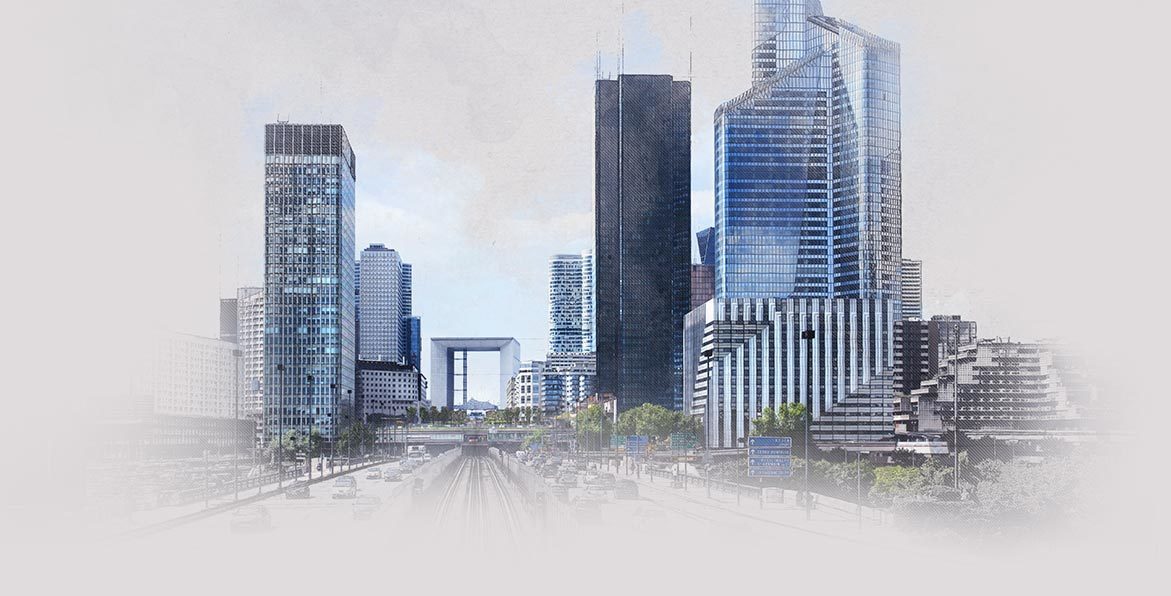Chameleon is a free Revit plugin which allows you to easily create multicolor display by category and parameter.
Revit provides a legend system for room and areas. With Chameleon, selecting the category and parameter you want to filter on, you can easily create colored filters on the active view.
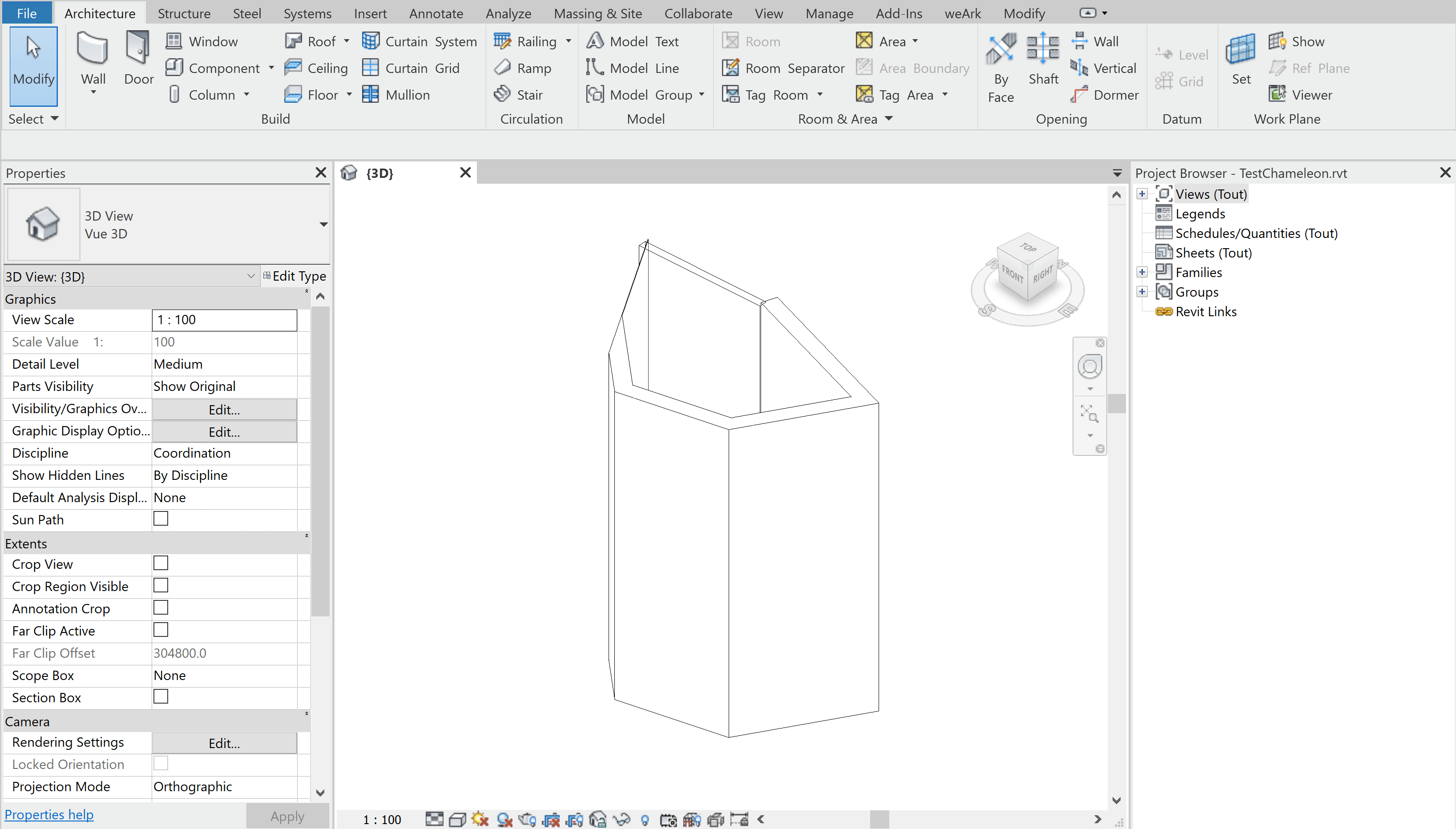
Chameleon Installation
To install the plugin, just download the latest version on the Autodesk AppStore then launch the msi file and all we be installed.
Chameleon is a multilanguage plugin (english and french) and is build for Revit 2018 and Revit 2019.
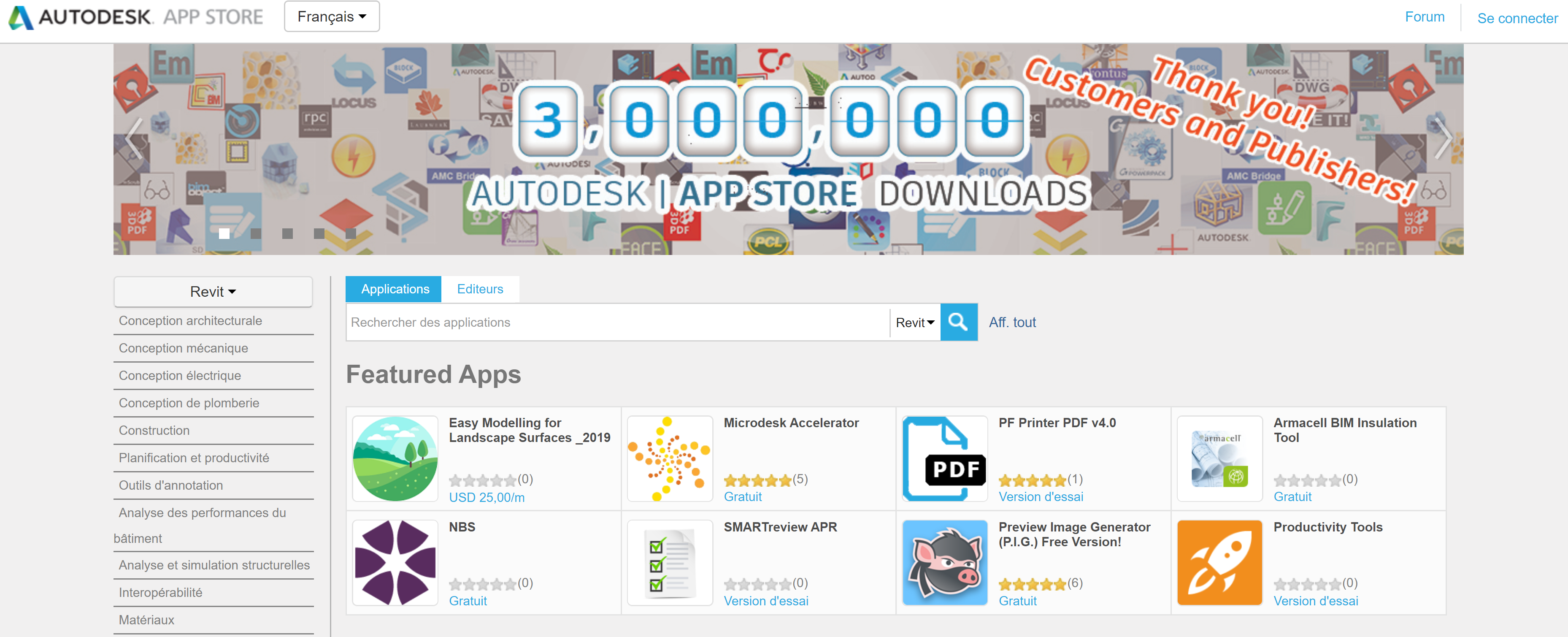
Chameleon Usage
Once installed, the weArk ribbon appears in Revit. From this menu, you have three buttons :
After that, the command will save a png file in the same folder as your Revit file describing the legend you just created.
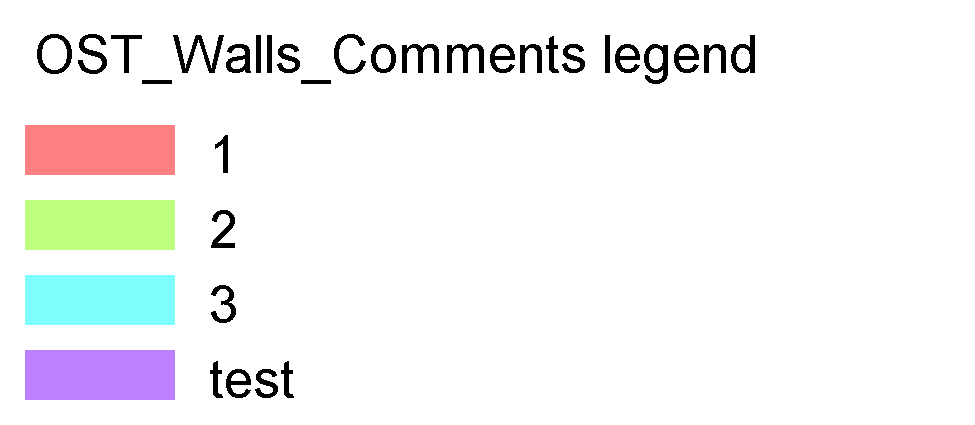
Chameleon Help
If you think about any improvements of Chameleon or if you find any bug, please report it on the Autodesk Appstore.
You can also directly write to us at contact@we-ark.fr