SnappingGecko is a free Grasshopper plugin which provides object snapping features, helping you to keep your definitions clean.
Grasshopper already provides a faint magnetic guide to make cables straight between linked components which cannot be customized to your needs.
SnappingGecko, however, is fully customizable and clearly displays all possible magnetic guides in the selected component’s surrounding.
SnappingGecko Installation
To install the plugin, just download the latest version on Food4Rhino then drag the .gha file into Grasshopper or copy it to the Grasshopper Components folder.
SnappingGecko Usage
Once installed, the SnappingGecko menu appears in Grasshopper. From this menu, you can temporarily enable/disable the entire plugin or select the snap mode you want with just one click. As this menu is fully integrated in Grasshopper, you can set keyboard shortcuts on its items from the Grasshopper’s Preferences window.
When the snapping mode is enabled, just move components, groups or selections of components as you usually do in Grasshopper to see all available guides.
As is always the case in Grasshopper, you can still hold Shift to switch to Ortho mode (moving only vertically or horizontally) and see all available guides in a given direction.
SnappingGecko Customization
SnappingGecko also enables you to customize the way guides are displayed and used.
In the Grasshopper preferences, under Widgets category, you will find all SnappingGecko options:

SnappingGecko Settings
Available options
Restore default settings: if you restore all settings to their default value, you will lose all changes made to SnappingGecko settings.
Snap to objects : it enables or disables all snapping modes (same function as the global toggle item in the menu)
Snapping object radius : it limits the search for suitable guides to the specified radius. It can be annoying to have guides originating from too many components or components too far off. Reduce this value if you want to only snap to closer objects. Set it to infinity in case you want to snap to any visible object on your canvas. In any case, SnappingGecko only displays guides for objects in the visible region of the screen. Wire guides are not limited and are displayed even if the connected object is at the other end of the canvas.
Snap strength : Snap strength is the distance from which the object is constrained onto the magnetic guide. If you want strong guides, rise this value, or lower it if you want finer settings. Strong wire guides tend to be easier and usually help to make your definitions tidy !
Guide style : Guide style can be customized for each snap mode, changing color, thickness or line pattern (dashed or simple).
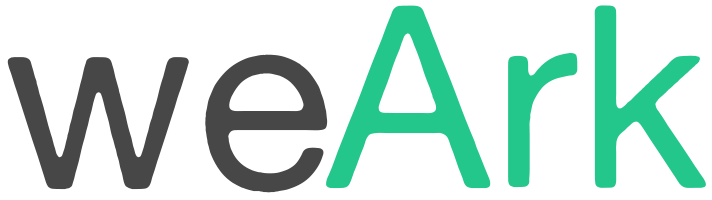
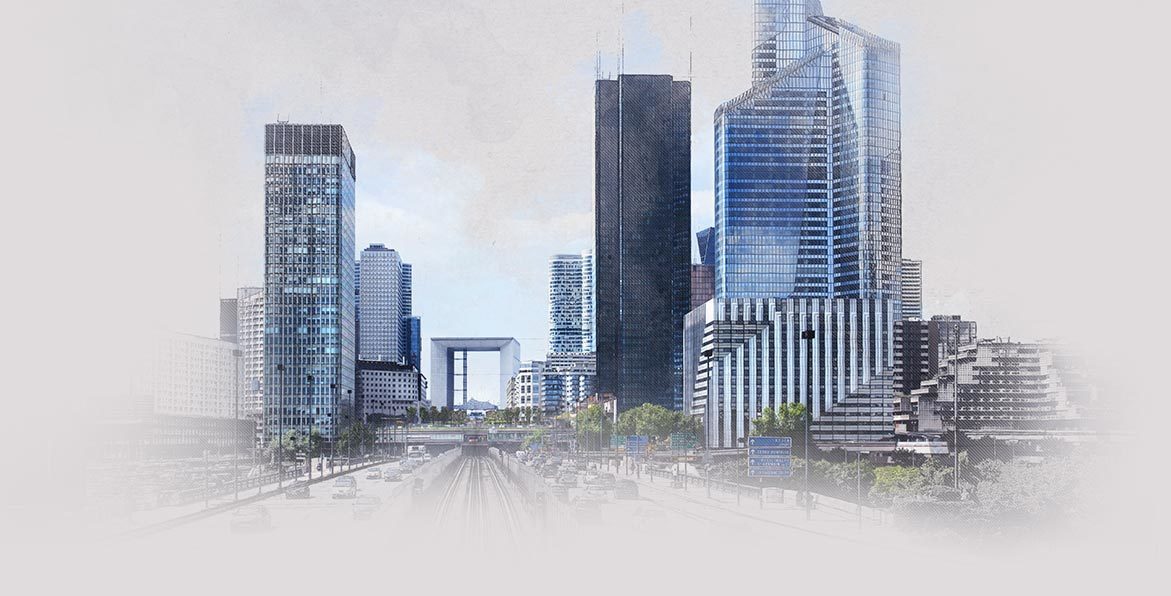
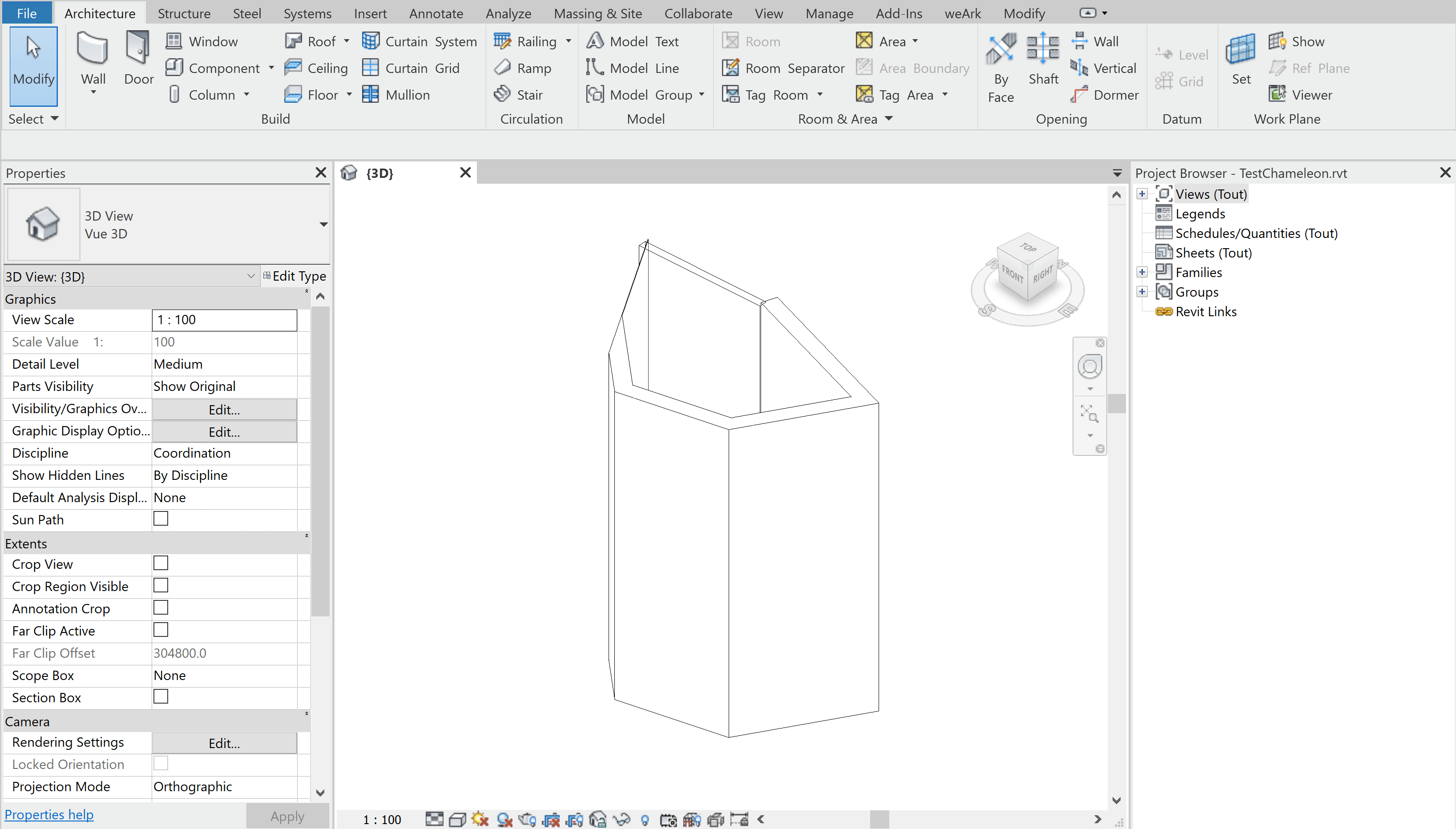
[…] SnappingGecko can be also customized. By changing guides colour, line type, thickness, strength so you can adjust it to your preferences. Link to webside HERE […]
[…] SnappingGecko można również dostosować. Zmieniając kolor prowadnic, rodzaj linii, grubość mozesz dostować go do swoich preferencji. Link do strony TUTAJ […]